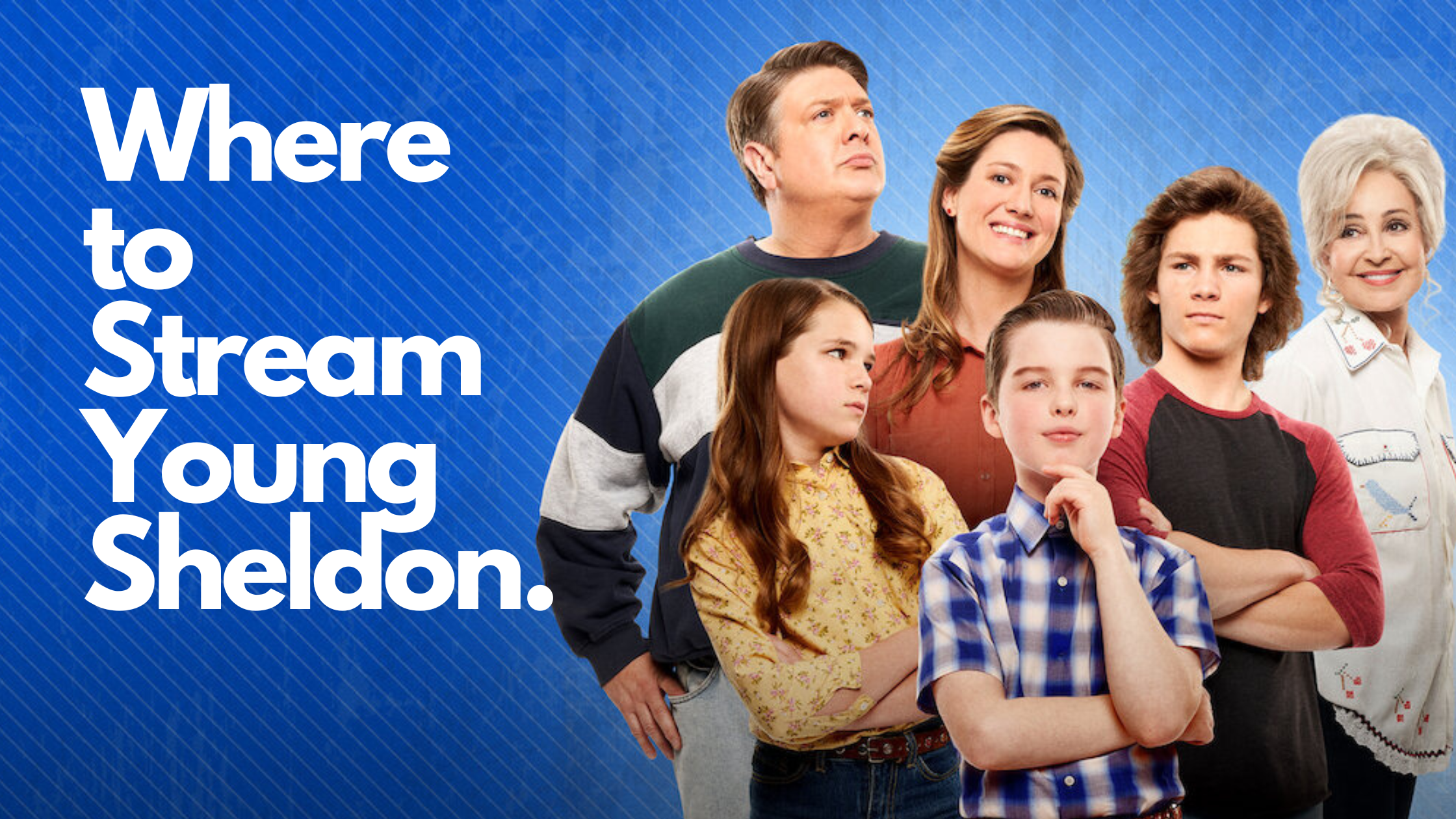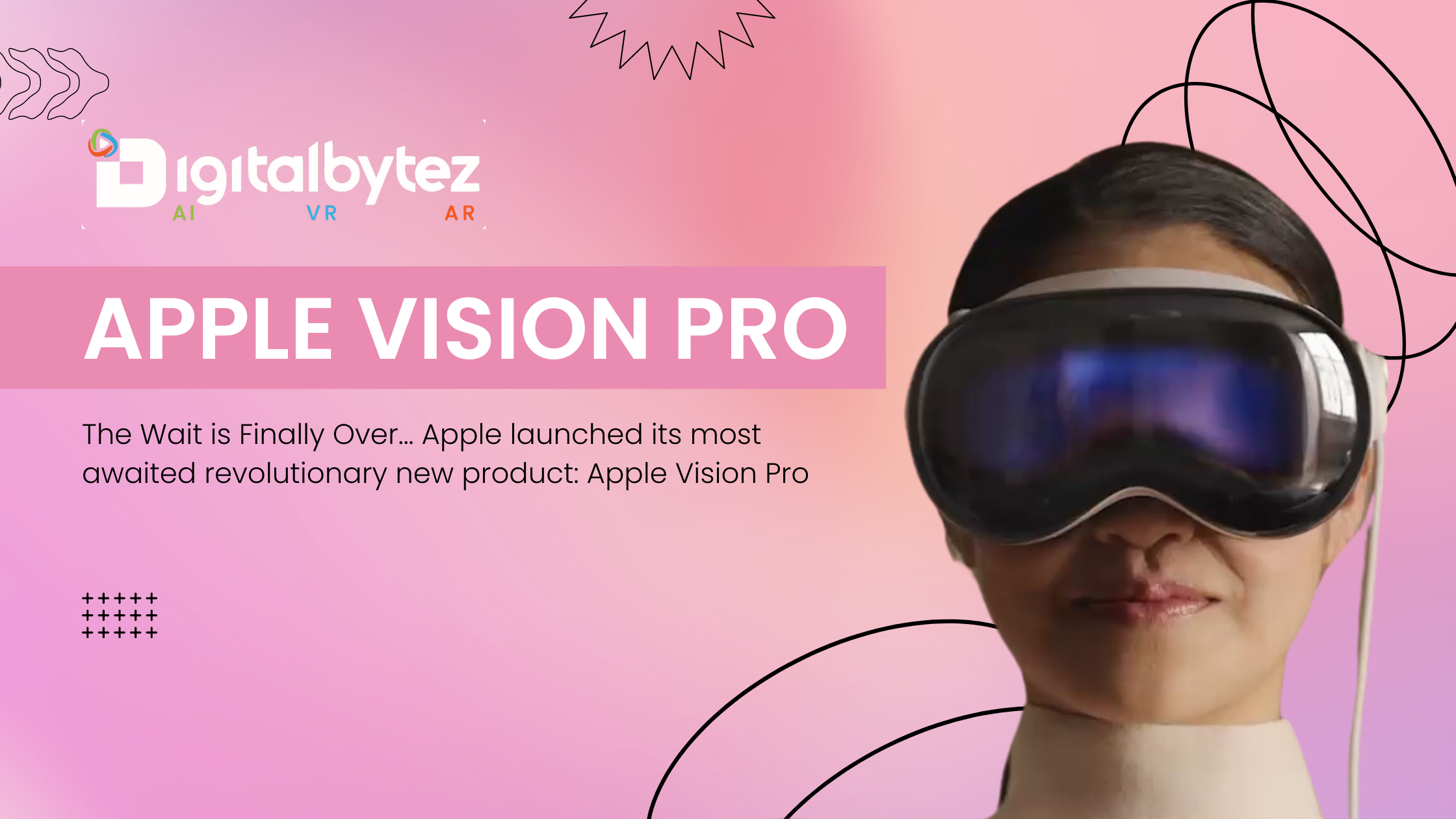How To Delete Friends On Discord? 2024 Guide
Discord has become a go-to social communication platform for gamers worldwide. Its user-friendly interface allows users to create and join servers, build communities, and make new friends. However, there may be a time when you need to remove a friend from your Discord account due to different reasons, such as a dispute, inactivity, or personal issues.
Regrettably, some users struggle with removing friends from their Discord accounts, causing a major inconvenience. Let’s check out the detailed process to delete friends on Discord-
Open Discord & Log in to your Account
To log in to your Discord account, launch the Discord app on your device or go to the Discord website and enter your email address and password.
Open your Profile Located at the Bottom Left of the Screen
When you log in to your account, your profile icon will appear in the lower-left corner of the screen. Click it to access the ‘User Settings’ menu.
Click on the ‘Friends’ Tab
There are various tabs in the User Settings menu. Select the ‘Friends’ tab next to the ‘Activity’ tab.
Click the ‘All’ Button On the ‘Friends’ Screen
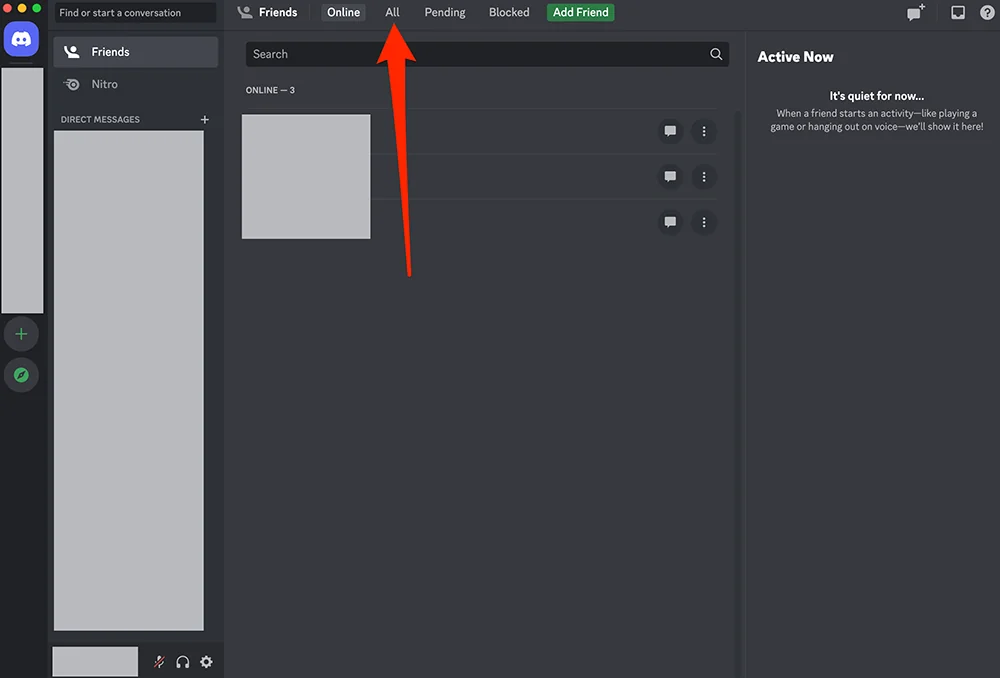
You may add friends to Discord so that you can quickly remain in touch with them, join the same servers, and play games together. When you have many Discord buddies, keeping track of them all can be difficult.
One way to do this is by viewing your “Friends” screen, where you can see a list of all your current friends. Once you are in the ‘Friends’ section screen, locate the ‘All’ button and click it.
Click the Three Dots Button for the Friend you Wish to Remove
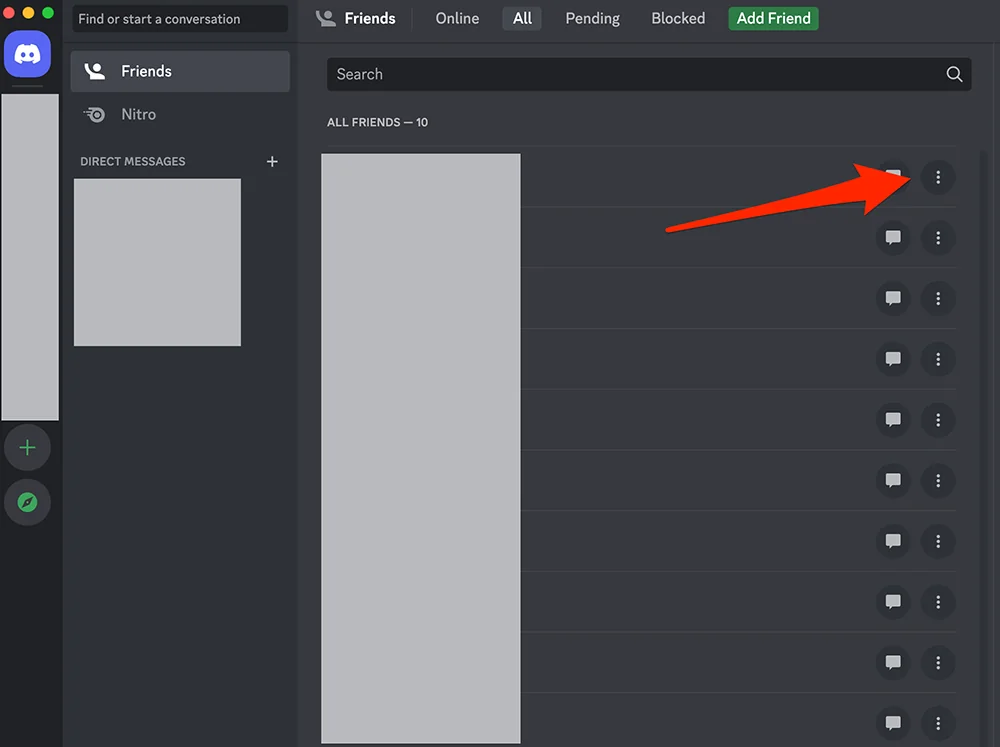
Find the friend you want to remove from your friends list once you’re on the ‘Friends’ screen. You’ll see a three-dot icon to the right of their name. This icon represents a settings or options menu for that particular friend.
To delete the friend, click the three-dot icon. It will bring up a drop-down menu with several alternatives, and ‘Remove Friend’ will be one of these options.
Click the ‘Remove Friend’ Button
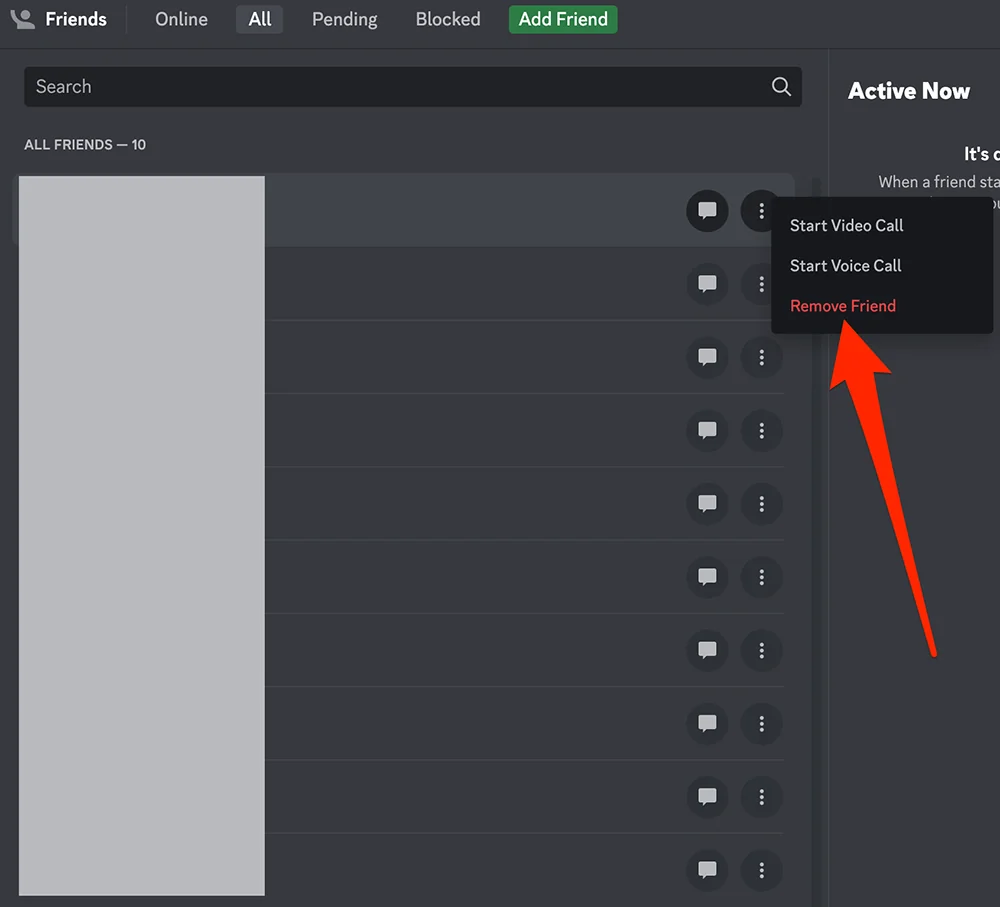
Once you click on the ‘Remove Friend’ button. Discord will provide a confirmation pop-up window asking you to confirm that you wish to remove a friend. To confirm the deletion, click the ‘Remove’ button. The particular friend will be deleted from your list of friends, and you will no longer be able to view their online status, send them messages, or receive alerts from them.
Now that you know the process of removing a friend on Discord, the complete process will be easier for you. Hopefully, this has been helpful for you in managing your friends list. So, let’s get started with it.
FAQs
Let’s check out some of the FAQs for more clarity.
Will the Discord friend I delete be aware that I have removed them?
No, the Discord friend you delete will not be notified that you have removed them from your friends list. However, depending on the privacy settings you have in place, they may notice that they can no longer see your online status or send you messages.
Can I undo or reverse the deletion of a Discord friend?
No, once you delete a buddy from Discord, the deletion is permanent and cannot be reversed. You must send the friend a new friend request if you wish to re-add them.
What happens if I unfriend a Discord friend on the same server as me?
If you remove a Discord friend already on the same servers as you, you will still be able to see them, but you will no longer be able to send them direct messages or receive notifications from them.
How can I find out if someone has unfriended me on Discord?
Discord does not notify you if someone removes you from their friends list. You may notice, however, that you can no longer check their online status or send them messages.
Can I remove several Discord friends at once?
No, there is no way to remove several friends at once on Discord. You must remove each buddy individually by clicking the three dots next to the name and selecting ‘Remove Friend.