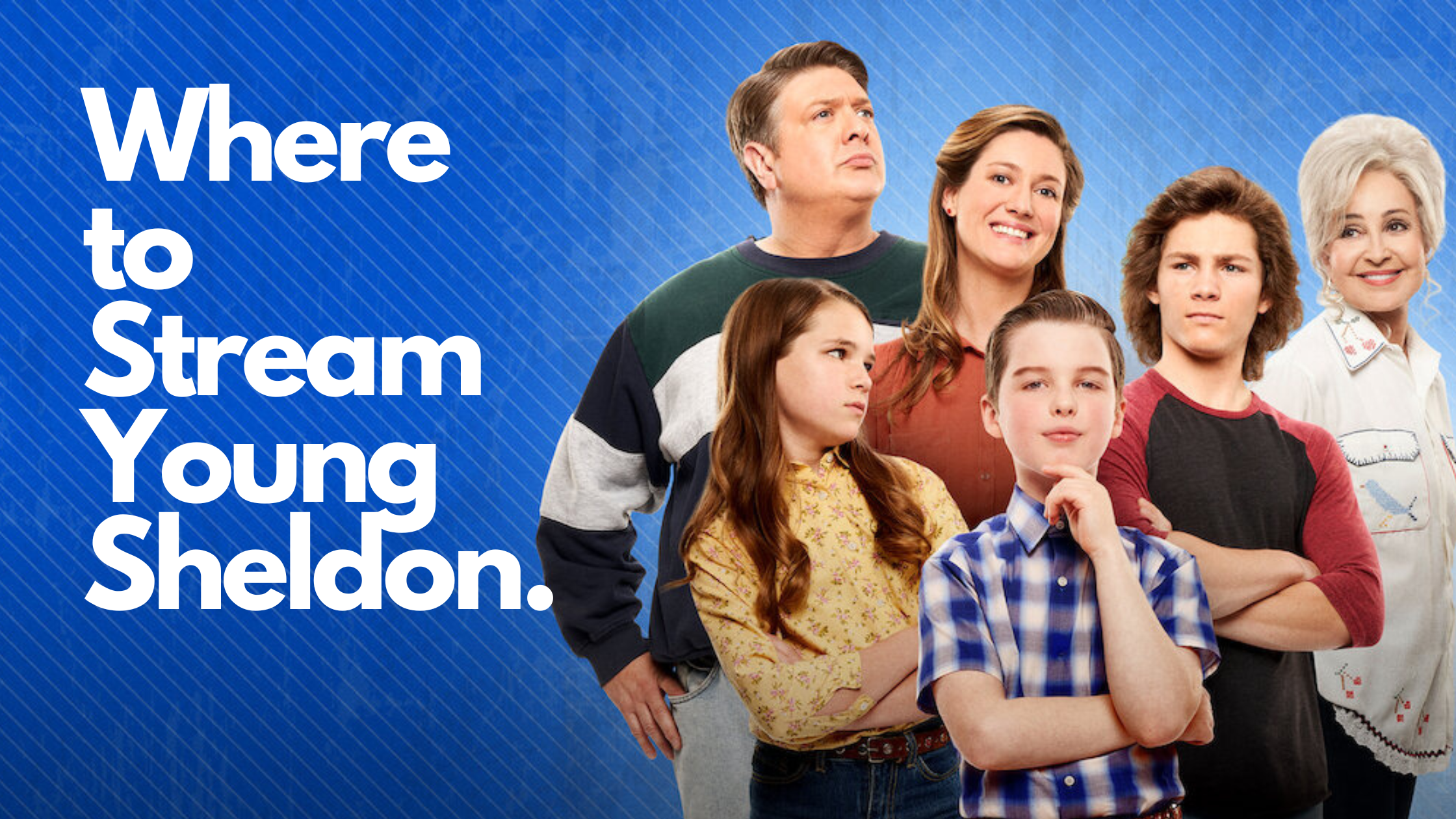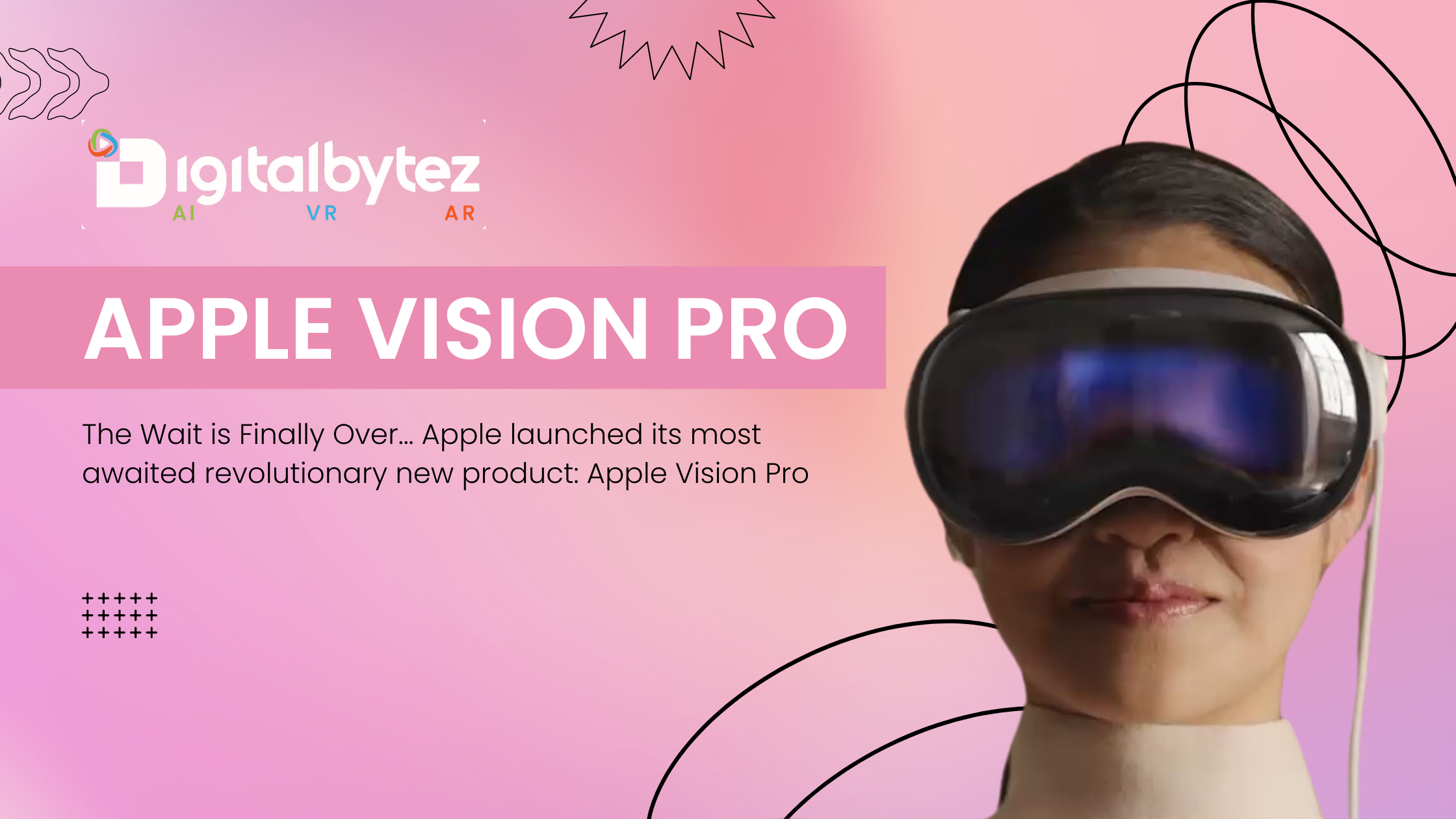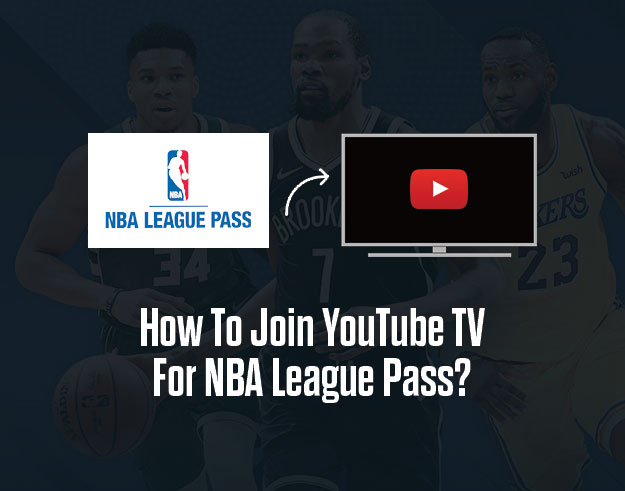
How To Join YouTube TV For NBA League Pass?
Are you an avid NBA fan looking to catch all the action on YouTube TV? Look no further! In this blog, we’ll guide you step-by-step on how to join YouTube TV and gain access to the NBA League Pass.
From setting up your account to enjoying live games and exclusive content, we’ve got you covered. Get ready to elevate your NBA viewing experience and never miss a dunk, buzzer-beater, or epic showdown again!
To join YouTube TV for NBA League Pass, follow these steps:
Visit the YouTube TV official site on a web browser and sign in to your account
- Access YouTube TV using any browser
- Go to your account
- Fill the details to sign in
- Hit enter to sign into your account
Click on your profile picture and select “Settings”
- To access your settings, locate and click on your profile picture, typically located in the top right corner of the YouTube TV interface.
- A dropdown menu will appear, presenting various options. From this menu, select “Settings” to proceed.
Go to the “Membership” section and find the “NBA League Pass” option
- Once you’re on the Settings page, scroll down until you find the section labelled “Membership.” This section is where you can manage your subscription and add-ons.
- Look for the “NBA League Pass” option within the Membership section. It may be listed under premium or additional services.
Click “Add” and complete the purchase process
- After locating the “NBA League Pass” option, click on the “Add” button associated with it.
- You will be prompted to complete the purchase process, which typically involves confirming payment details and agreeing to any terms or conditions.
- Follow the on-screen instructions to successfully add the NBA League Pass to your YouTube TV subscription.
Go to the Channel Tab on the YouTube TV app and search for the NBA League Pass
- Open the YouTube TV app on your preferred device.
- Look for the “Channel Tab” within the app. This tab is usually located at the bottom of the screen and represented by an icon resembling a TV screen or channels.
- Click on the Channel Tab to access the channel lineup and options.
- Within the Channel Tab, there should be a search function or search bar. Utilize this feature to search for the NBA League Pass specifically.
Choose the NBA League Pass and subscribe to the membership to watch the games
- After performing the search for the NBA League Pass, a list of relevant results should appear.
- Locate the NBA League Pass from the search results and click on it to access its details and subscription options.
- Review the available membership plans and choose the one that suits your preferences and requirements.
- Follow the prompts to subscribe to the NBA League Pass membership, which will grant you access to watch the games included in the package.
Now you can enjoy all your desired NBA League Pass shows on your device using the YouTube TV service. NBA League Pass games will automatically show up in your Home and Live tab one hour before the event starts.
Note – There are no free trials for NBA League Pass, and if you cancel YouTube TV after purchasing the season pass, you will lose access. However, if you resubscribe to YouTube TV during the same season, you will regain access.
How Much Does NBA League Pass Cost on YouTube TV?
The cost of NBA League Pass on YouTube TV varies depending on the subscription option you choose. According to the search results, the monthly subscription for NBA League Pass on YouTube TV costs $28.99 per month, while the annual subscription costs $199 per year.
However, other sources suggest that the monthly subscription costs $40 per month, and the annual subscription costs $119.99 per year. Additionally, some users on Reddit mention that they pay an extra $15 on top of their basic YouTube TV subscription of $64.99 for NBA League Pass.
It is important to note that the price of NBA League Pass on YouTube TV may vary depending on the region and time of the year.
What is the Cost of an NBA League Pass on YouTube TV Per Month?
According to the search results, the cost of NBA League Pass on YouTube TV per month is $28.99. However, another source suggests that the cost of NBA League Pass on YouTube TV per month is $14.99. It is important to note that the price of NBA League Pass on YouTube TV may vary depending on the region and time of the year.
Can I Watch NBA League Pass on Multiple Devices?
According to the search results, NBA League Pass allows up to 5 simultaneous streams on 5 different devices. However, the League Pass Premium Subscription allows for up to two devices at the same time. It is important to note that sharing your NBA League Pass subscription with others is not allowed, but you can log in across multiple devices.
Additionally, NBA League Pass can be watched on various devices such as Fire TV, compatible Smart TVs, tablets, iOS mobile app, Android mobile app, Android TV, Apple TV, Xbox One and Xbox Series X, Roku, Chromecast, and Amazon Fire TV and Fire Stick.
How Many Devices Can Be Used to Stream NBA League Pass at the Same Time?
According to the search results, NBA League Pass allows up to 5 simultaneous streams on 5 different devices. However, the League Pass Premium Subscription allows for up to two devices at the same time. One source suggests that NBA League Pass allowed up to 4 devices streaming simultaneously in the past.
It is important to note that sharing your NBA League Pass subscription with others is not allowed, but you can log in across multiple devices.
Can you Watch Multiple Games on a Single Screen using NBA League Pass?
Yes, you can watch multiple games on a single screen using NBA League Pass. One source mentions that you can watch up to 4 games on a single screen using mosaic view.
Another source states that NBA League Pass is now offering Multiview, which allows users to watch up to four games concurrently. It is important to note that mosaic view is only available in web browsers
Is Multiview Available to All NBA League Pass Subscribers?
According to the search results, NBA League Pass is offering all subscribers the ability to turn on up to four games concurrently through Multiview.
Therefore, it can be inferred that Multiview is available to all NBA League Pass subscribers. It is important to note that Multiview is available on NBA.com.
How Many Games Can Be Watched Simultaneously on Multiview?
Multiview allows you to watch up to four NBA League Pass games concurrently in a quad-boX. Whether it’s a thrilling playoff match or multiple games happening at the same time, Multiview enhances your viewing experience by providing the flexibility to enjoy multiple live games on one screen.
This Ends Here – Go Watch the Game
You’re now equipped with the knowledge to join YouTube TV and unlock the exciting world of NBA League Pass. From live broadcasts to on-demand replays, YouTube TV offers a seamless streaming experience for NBA enthusiasts. So, grab your popcorn, gather your friends, and get ready to immerse yourself in the electrifying world of NBA action.