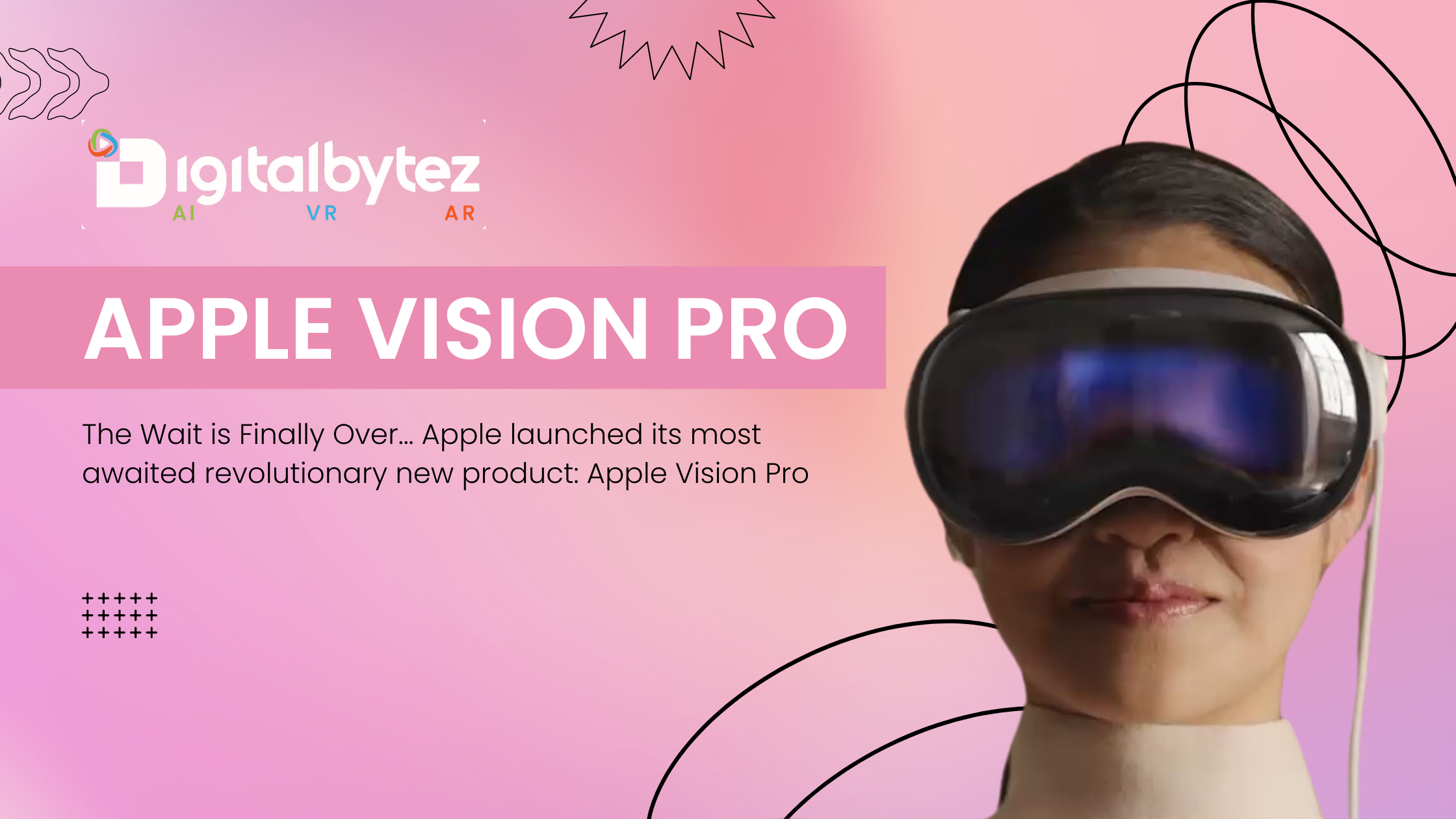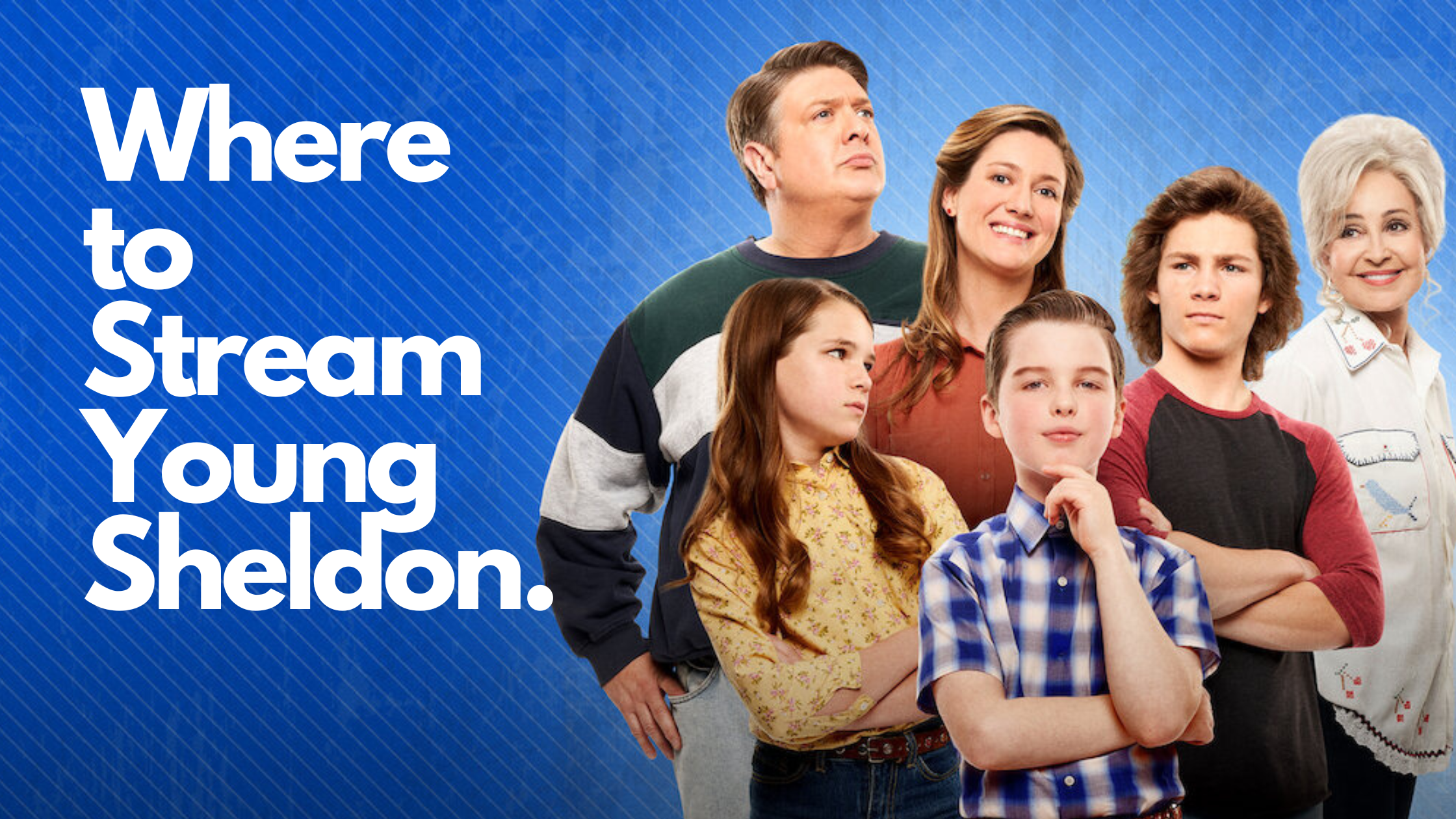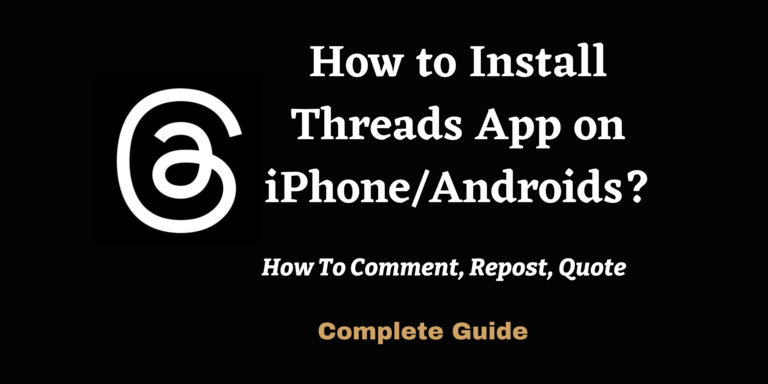
How to Install Threads on iPhone/ Androids?
Meta is a leading tech player changing the social media game and winning the hearts of the masses. Meta has recently taken a big step to outshine Twitter as the competition rises. Meta launched Threads on iPhone and Android on July 6, 2023. Threads is an app that functions based on Instagram’s account system. This revolutionary app allows users to share links, videos, and images, respond to messages, send text updates, and join the group chat. Threads launch in 100 countries, and its core mission is to develop a positive and creative space to help people express ideas.
In this comprehensive guide, you can look at the step-by-step instructions on how to install Threads on your iPhone or Android device:
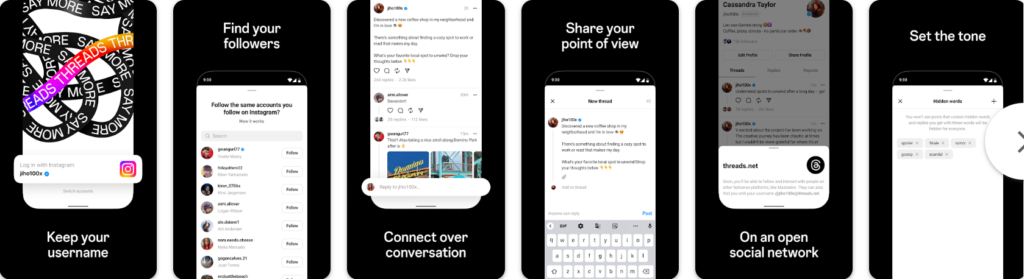
How to Install Threads on Your iPhone – 6 Quick Steps?
A unique feature of Threads that makes it stand out is its unique and easy-to-use user interface. This app allows users to stay in touch with their Instagram followers. Threads is gaining all the attention soon after its launch, as it has crossed 10 million users who are signing up and connecting on the platform.
So, if you want to install Threads on your iPhone and enjoy a seamless experience, follow these six steps, and you’re ready to go:
Step 1: The first step is opening the Instagram app on your iPhone.
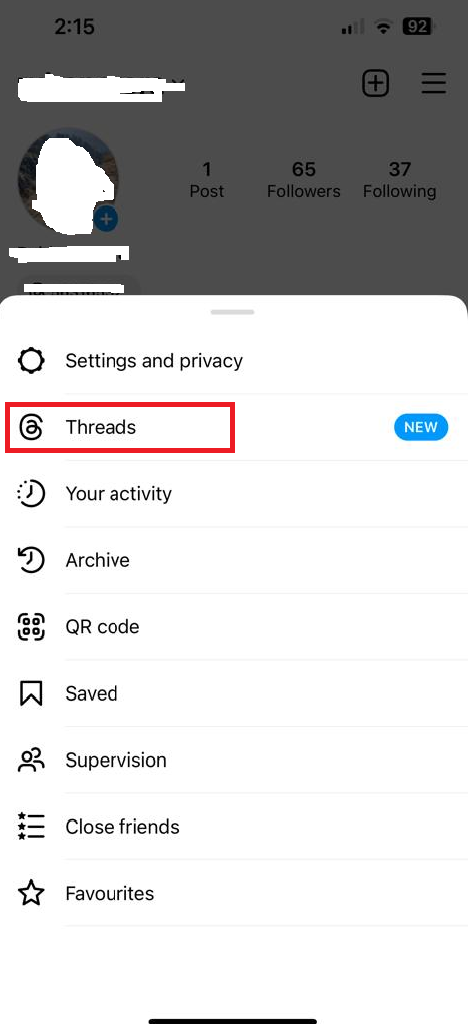
Step 2: Touch the search icon and write “say more” or threads” in the search bar.
Step 3: Go to the ticket icon in the search bar after completing the text. After this step, you will notice an invitation on the screen.

Step 4: In this step, move to the “Get Threads” button beneath the invite. This button will open up the App Store listing of the Threads app.
Step 5: In the App Store, choose the Get option.
Step 6: Finally, tap the Open button after the Threads app downloads.

After you open the Threads app, there is a sequence of steps that you need to follow after the sign up with your Instagram account.
How to Install Threads on Android?
Installing Threads on your Android device is super easy! The process of installing Threads on your Android includes these steps:
Step 1: The first step is opening the Instagram app on your Android device and clicking the search icon.
Step 2: Type “say more” or “threads” in the search bar.
Step 3: Select the ticket icon in the search bar once you enter the text. After the text is complete, an invite comes to you.
Step 4: Hit the “Get Threads” button below the invite. Now, you can move to the play store listing of the Threads app.
Step 5: Select the Install option in the play store.
Step 6: Finally, go to the open button after you download the Threads app.
Once the Threads app opens, you must follow the detailed step-by-step guide after signing in using your Instagram account.
How Can You Use Threads?
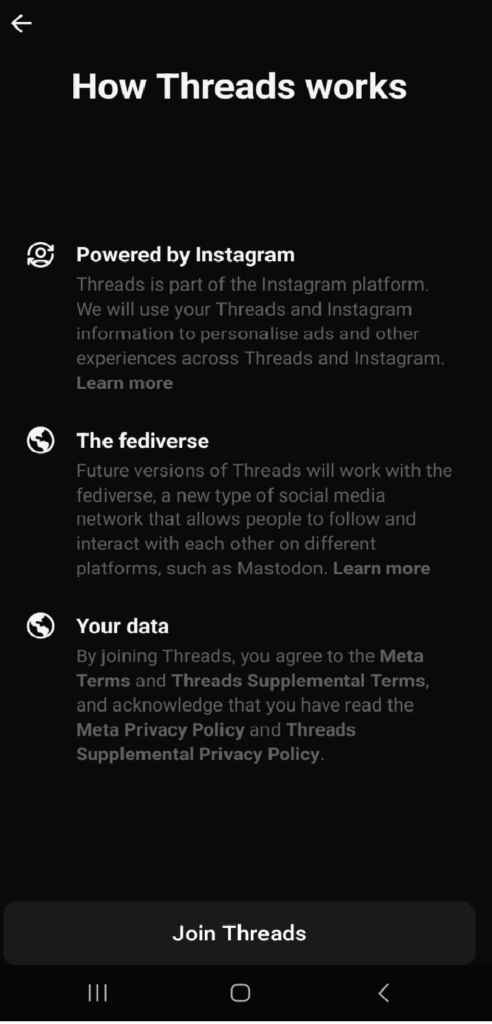
Threads, an Instagram App, features a user interface similar to Instagram. So, you might have a good idea about this user interface. Additionally, if you can recall the Instagram comments, you can easily use the Threads app.
Here are a few things to do to begin using the Threads app if you are unfamiliar with how to use it:
Instagram Threads: How to Start a New Thread
On Instagram, starting new threads is simple. To start a new thread in the Threads app, follow these easy steps:
1. Go to your phone’s Threads app.
2. Click the bottom-positioned New Thread (pencil in a square) symbol.
3. If you wish to share a thread with your followers, write it. To include images and videos in your discussion, touch the attachment or pin icon below.
4. After finishing your Thread, click post.
Your threads publish to your Threads account, where it’s accessible to your followers on their mobile devices.
How to Comment on Threads?
You can keep adding new threads as responses to the same topic if you’re not pleased with the topic’s character restriction of 500 words. Instagram Threads function differently from Instagram comments when replying to threads. On the Threads app, follow these steps to reply to a thread:
1. Go to the reply icon that appears as a comment bubble below a thread.
2. Send the reply to the Thread in the given section.
3. Choose the Post button after your reply is complete.
A feature of Threads that resembles Twitter is that your reply is also a thread, but it doesn’t appear in the feed. So, you need to hit the original Thread to view replies. You can also respond to someone else’s response, respond to your response, and so on.
How to Repost or Quote a Thread
On the Threads app, you may decide whether to share a thread again. Hit the Repost (two arrows) symbol next to the Reply button, choose Repost or Quote, and that’s it. You may share the discussion with your followers so they can see it on their feeds using the Repost option. But, in contrast, using the Quote option when reposting allows you to write a remark above the Thread and express your thoughts.
Sharing a Thread to Your Instagram Story: How to Do It?
You can post your threads from the Threads app to your Instagram story because it is an Instagram app. To share any thread to your Instagram story, follow these easy instructions:
Step 1: Go to the share or arrow icon below the Thread you want to post.
Step 2: Now, choose the Add to Story option in the menu section.
Step 3: Select the next(arrow) icon on the bottom left.
Step 4: Move to the share option to add the Thread to your Instagram story.
You can share your Instagram story thread as a picture with a clickable link and a backdrop from Threads. Your followers may view the Thread and its answers on the Threads app by selecting View on Threads when they click on the Thread from your story.
Wrap Up
You can easily install the Threads app on your iPhone or Android device. This helpful guide can make it easier for you to utilize Instagram Threads. The sole prerequisite for using it is having an Instagram account because it is only via this account that you can connect to Threads. Since Twitter is going through many unpleasant changes due to Musk’s takeover, Thread is a fantastic alternative to the Twitter app. Instagram’s Threads allow users to follow and interact with their favorite creators and other people with similar interests. This fantastic app can also help increase your followers to share your creativity, thoughts, and ideas across the globe!
FAQs:
Is the Threads App entering as a new Twitter Rival?
The new Meta Threads program, which has characteristics comparable to those of Elon Musk’s microblogging service Twitter, was initially promoted as the “Twitter-killer.” Therefore, shortly, it may serve as Twitter’s rival.
Is Instagram the Owner of Threads?
The newest Instagram-powered microblogging app, Threads, comes from Meta. In a sense, Instagram owns Threads, and the two are part of the parent corporation Meta, which also controls Facebook, WhatsApp, and Messenger.
Can I use Instagram Threads in the United States?
The new Instagram Threads app is accessible in the United States and 100 other nations. This app will launch soon in other countries also.